Photoshop制作黃金質感立體字【英】(3)
文章來源于 Tutsplus.com,感謝作者 Rose 給我們帶來經精彩的文章!Step 2
Place the Silver Glitter Texture Stock image on top of the Text shape layer, and resize it to the text's width.
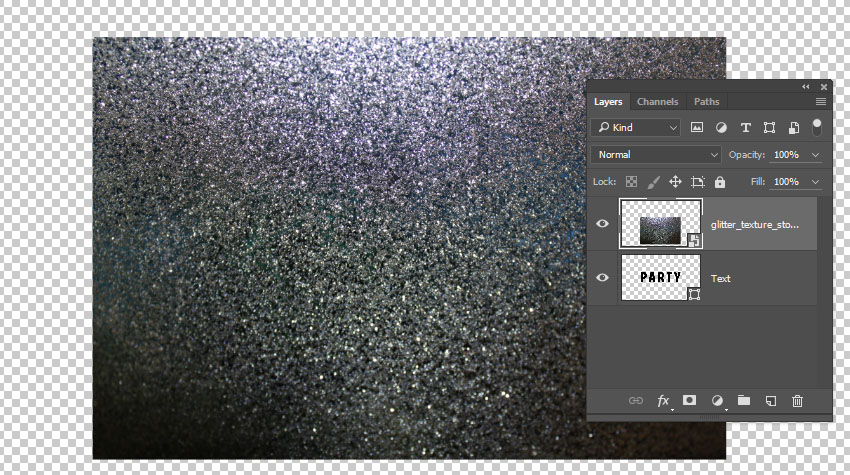
Step 3
Press Command-U to get the Hue/Saturation window, check the Colorize box, and change the Hue value to 37.
Go to File > Save, and then File > Close to go back to the 3D Scene.
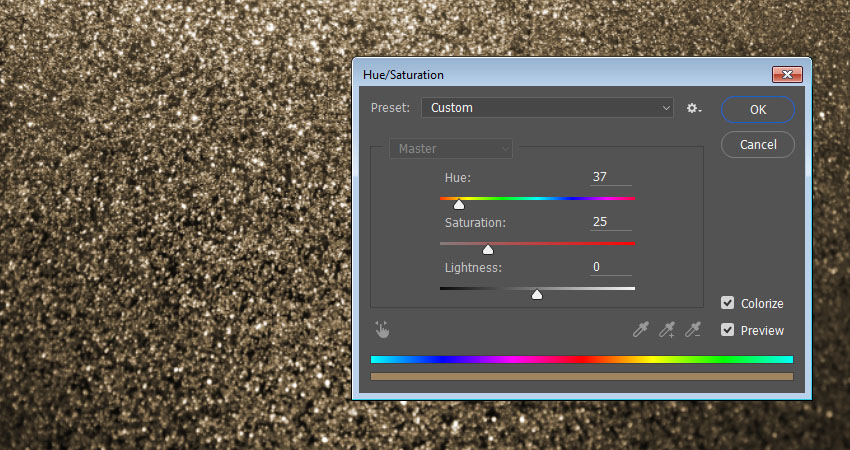
9. How to Adjust 3D Text Inflation and Bevel Material Settings
Step 1
Select the Text Front and Bevel Material tabs, and then use these material settings:
Specular: (221, 161, 32)
Shine: 50
Reflection: 20
Bump: 3
Refraction: 1.3
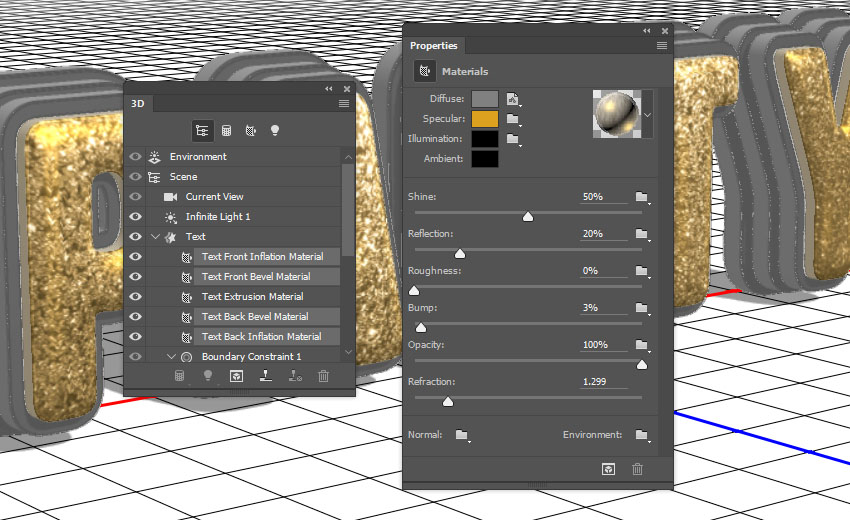
Step 2
Select the Text Front Inflation Material tab, click the Bump folder icon, click Load Texture, and then load the Metallic_Silver image.
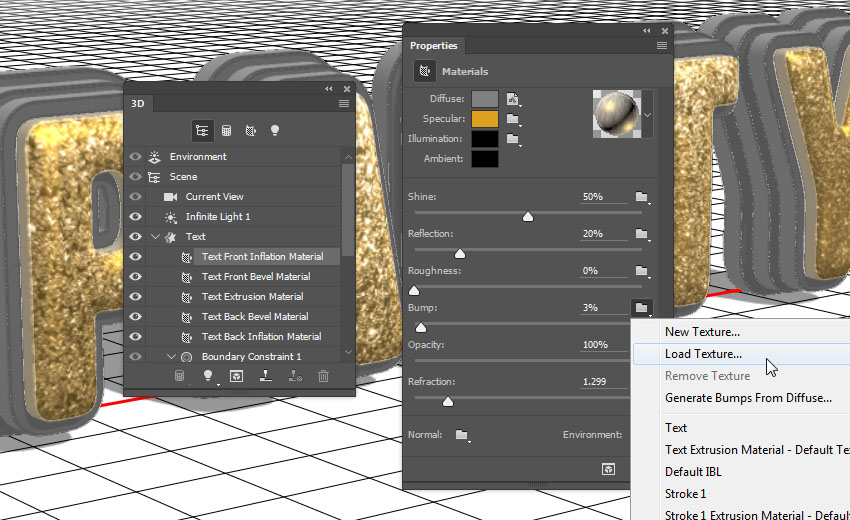
Step 3
Click the Bump texture icon, and choose Edit UV Properties.
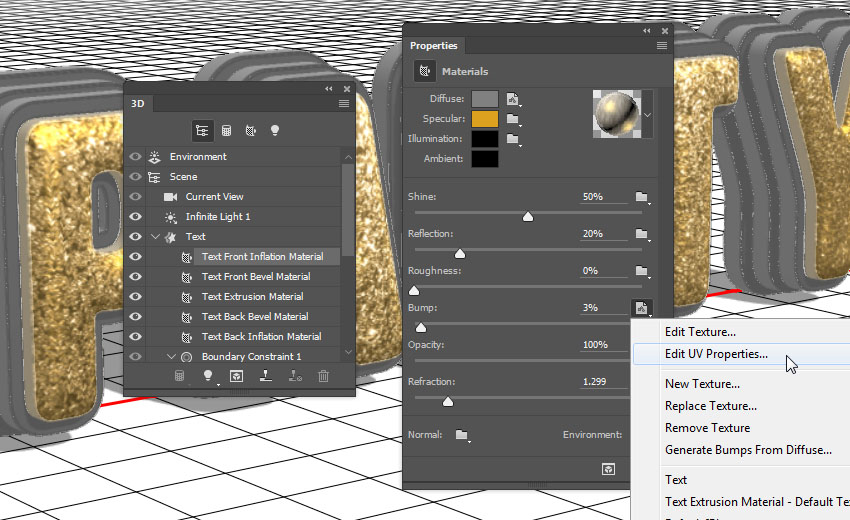
Step 4
Set both Tile values to 1.
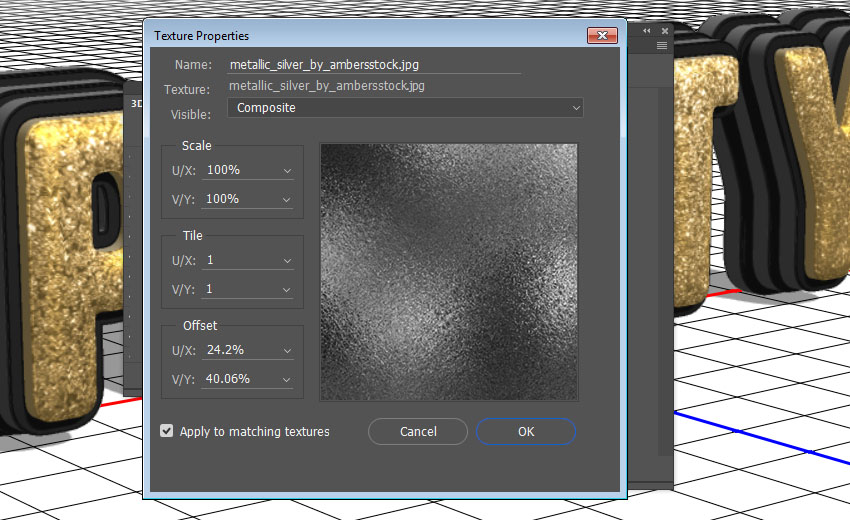
Step 5
Select the rest of the Text Inflation and Bevel Material tabs, click the Bump folder icon, and choose the Metallic_Silver texture name from the list.
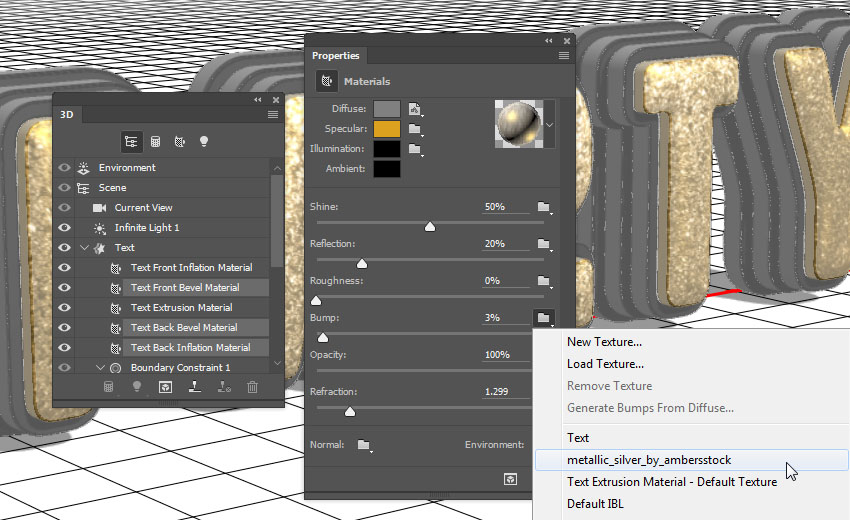
10. How to Create a 3D Text Extrusion Material
Step 1
Select the Text Extrusion Material tab, click the Diffuse texture icon, and choose Remove Texture.
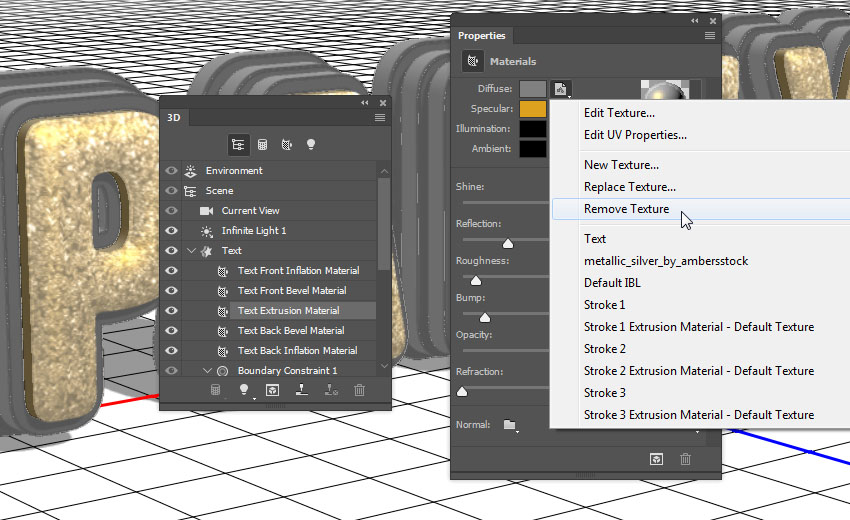
Step 2
Change the rest of the values as below:
Diffuse: (232, 226, 211)
Specular: (153, 151, 137)
Shine: 20
Reflection: 20
Roughness: 31
Refraction: 1.2
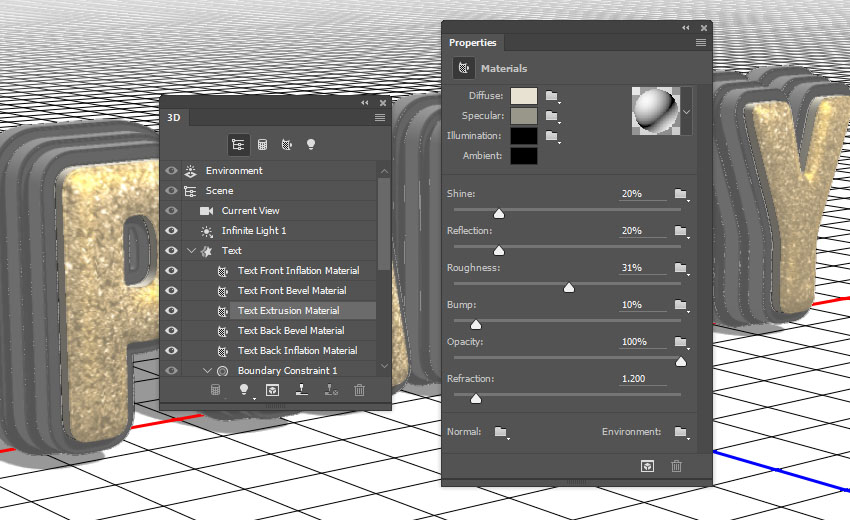
11. How to Create 3D Stroke Materials
Step 1
Select all the Stroke Inflation and Bevel Material tabs, remove their Diffuse texture, and change the rest of the settings as below:
Diffuse: (92, 90, 83)
Specular: (170, 168, 152)
Shine: 50
Reflection: 20
Refraction: 1.2
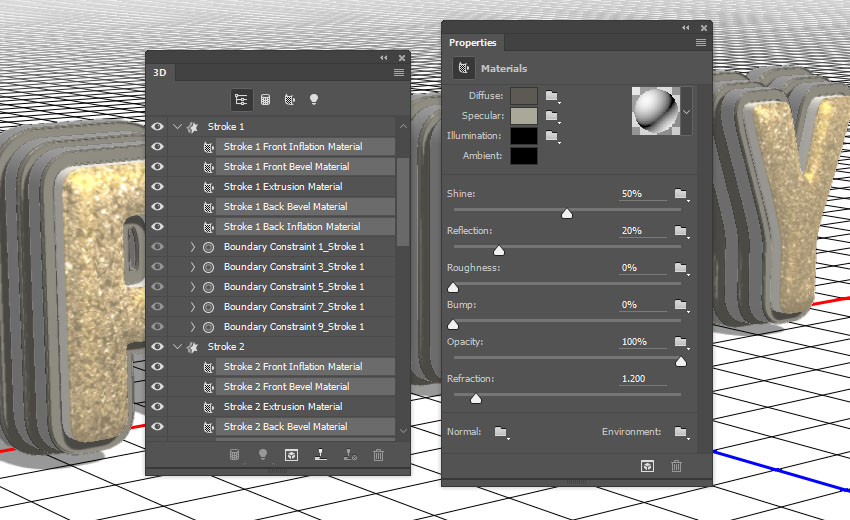
Step 2
Select all the Stroke Extrusion Material tabs, remove their Diffuse texture, and change the rest of the settings as below:
Diffuse: (228, 183, 63)
Specular: (51, 51, 51)
Shine: 20
Reflection: 20
Refraction: 1.2
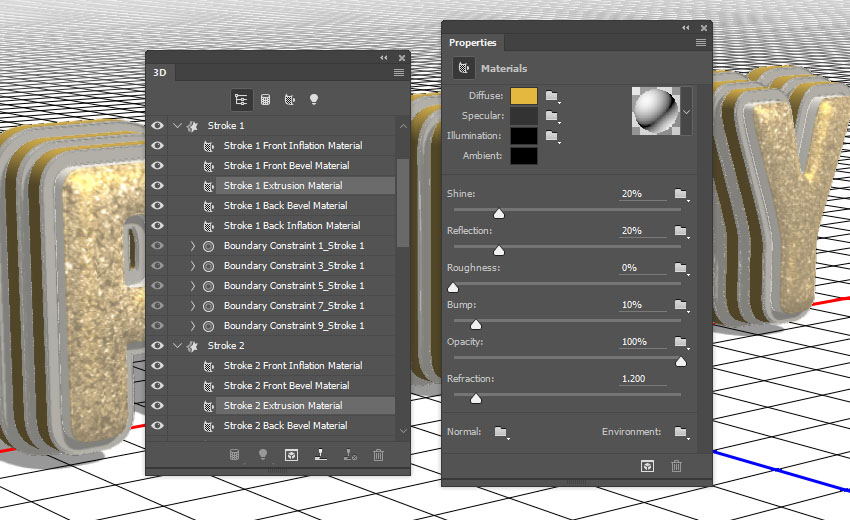
 情非得已
情非得已
-
 Photoshop制作復古風格的老照片效果【英】2018-04-23
Photoshop制作復古風格的老照片效果【英】2018-04-23
-
 Photoshop合成長著創意大樹的長頸鹿【英】2018-04-23
Photoshop合成長著創意大樹的長頸鹿【英】2018-04-23
-
 Photoshop合成冰凍特效的金魚場景【英】2018-02-10
Photoshop合成冰凍特效的金魚場景【英】2018-02-10
-
 Photoshop合成夢幻風格的森林場景【英】2018-02-10
Photoshop合成夢幻風格的森林場景【英】2018-02-10
-
 Photoshop合成正在施法的巫師【英】2018-02-10
Photoshop合成正在施法的巫師【英】2018-02-10
-
 Photoshop制作金屬質感的3D立體字【英】2018-01-09
Photoshop制作金屬質感的3D立體字【英】2018-01-09
-
 Photoshop設計火焰燃燒藝術字教程【英】2018-01-09
Photoshop設計火焰燃燒藝術字教程【英】2018-01-09
-
 Photoshop制作復古風格的老照片效果【英】
相關文章11882018-04-23
Photoshop制作復古風格的老照片效果【英】
相關文章11882018-04-23
-
 Photoshop制作驚艷大氣的3D立體字
相關文章14682018-02-10
Photoshop制作驚艷大氣的3D立體字
相關文章14682018-02-10
-
 Photoshop制作復古雙重曝光字體
相關文章6532018-01-09
Photoshop制作復古雙重曝光字體
相關文章6532018-01-09
-
 Photoshop制作木地板LOGO刻印效果【英】
相關文章19272018-01-09
Photoshop制作木地板LOGO刻印效果【英】
相關文章19272018-01-09
-
 Photoshop制作金屬質感的3D立體字【英】
相關文章4612018-01-09
Photoshop制作金屬質感的3D立體字【英】
相關文章4612018-01-09
-
 Photoshop制作復古花朵組成的藝術字【英】
相關文章3802018-01-09
Photoshop制作復古花朵組成的藝術字【英】
相關文章3802018-01-09
-
 Photoshop制作可愛的糖果餅干字【英】
相關文章6722017-12-25
Photoshop制作可愛的糖果餅干字【英】
相關文章6722017-12-25
-
 Photoshop制作夢幻耶穌光和高光背景【英】
相關文章6002017-12-16
Photoshop制作夢幻耶穌光和高光背景【英】
相關文章6002017-12-16
