Photoshop合成長著創意大樹的長頸鹿【英】
文章來源于 Tutsplus.com,感謝作者 Jenny Le 給我們帶來經精彩的文章!教程所需要的素材:創意的長頸鹿合成PS教程素材
先看看效果圖

What You'll Be Creating
In this tutorial I'll show you how to use Adobe Photoshop to create a surreal giraffe using a variety of photo manipulation techniques.
First we'll build the base scene using images of a meadow and the sky. Later we'll add the giraffe, create a neck from a twisted tree, and add some branches. After that, we'll import a standing bird and some flying ones, and we'll add leaves and grass blades. We'll use several adjustment/color fill layers to complete the final effect.
1. How to Build the Base Scene
Step 1
Create a new 1500 x 1500 px document in Photoshop with the given settings:
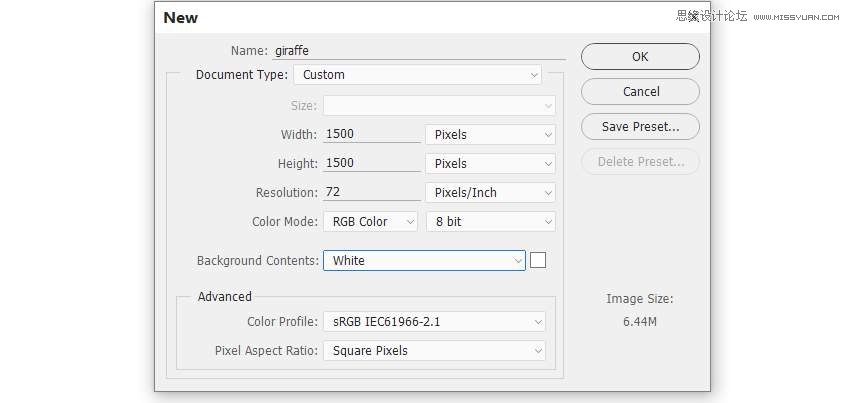
Step 2
Go to Layer > New Layer > Color Fill and pick the color #70dce3.
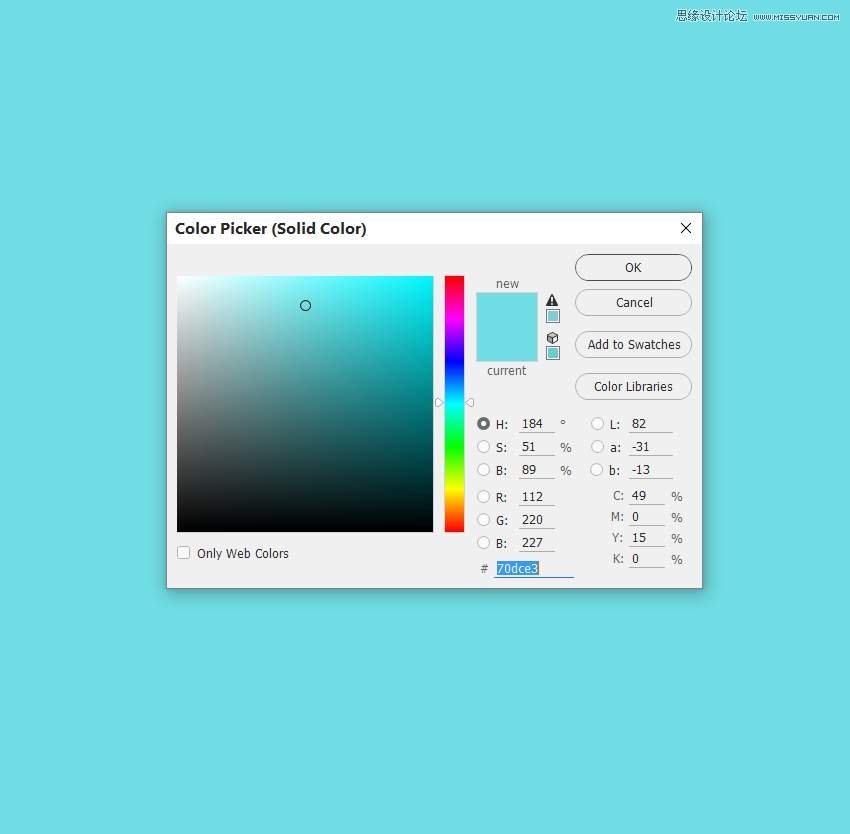
Step 3
Open the sky image. Drag this image into the cyan canvas using the Move Tool (V) and place it in the upper half.
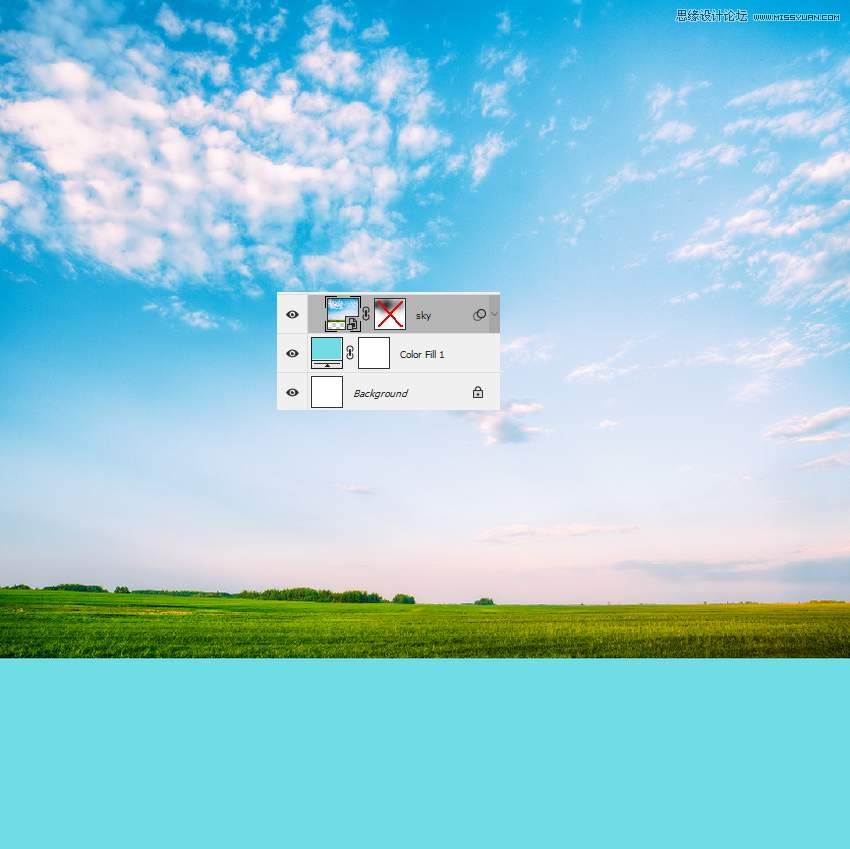
Click the second icon at the bottom of the Layers panel to add a mask to this layer. Activate the Brush Tool (B) and use a soft round one with black color (soft black brush) with the Opacity about 30% to reduce the visibility of the clouds in the sky on the top left.

Step 4
Create a Color Balance adjustment layer above the sky and set it as Clipping Mask. Change the Midtones settings to match the color of the sky with the background.
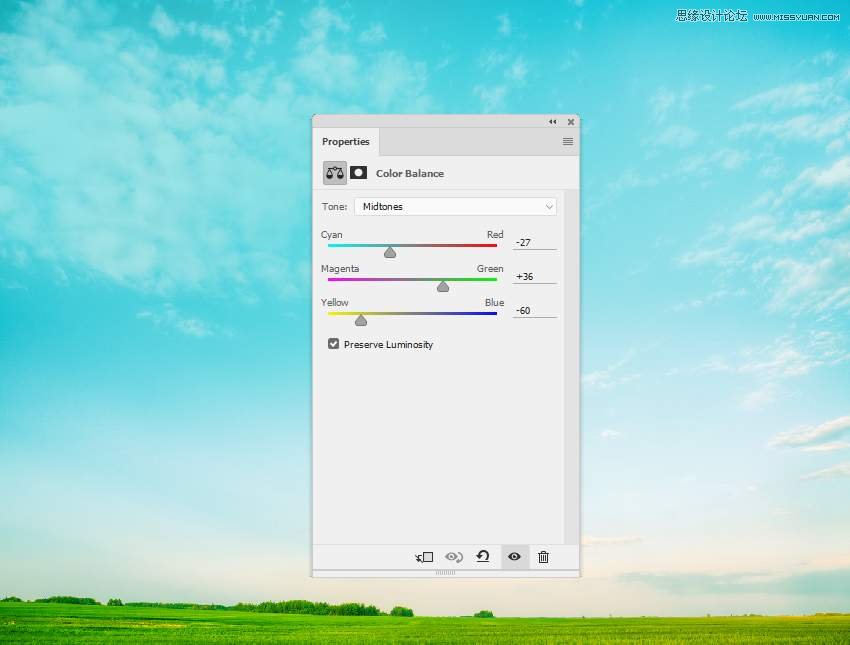
Step 5
Make a Photo Filter adjustment layer and pick the color #cbe36b. On this layer mask, use a soft black brush to erase the effect on the bottom of the sky.
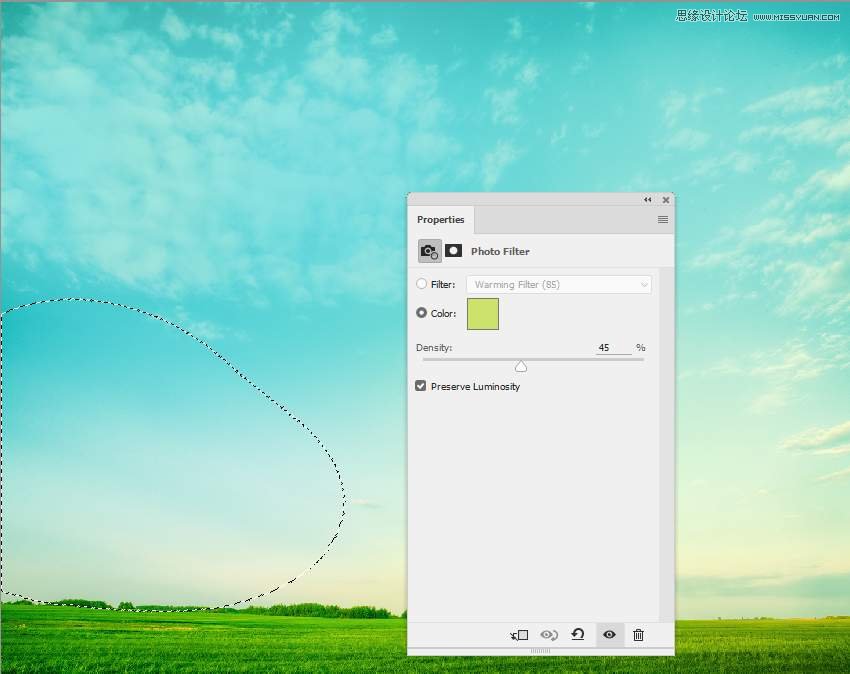
Step 6
Add a Curves adjustment layer to brighten the sky. On this layer mask, use a soft black brush to erase the left as we're aiming to add the main light on the right.
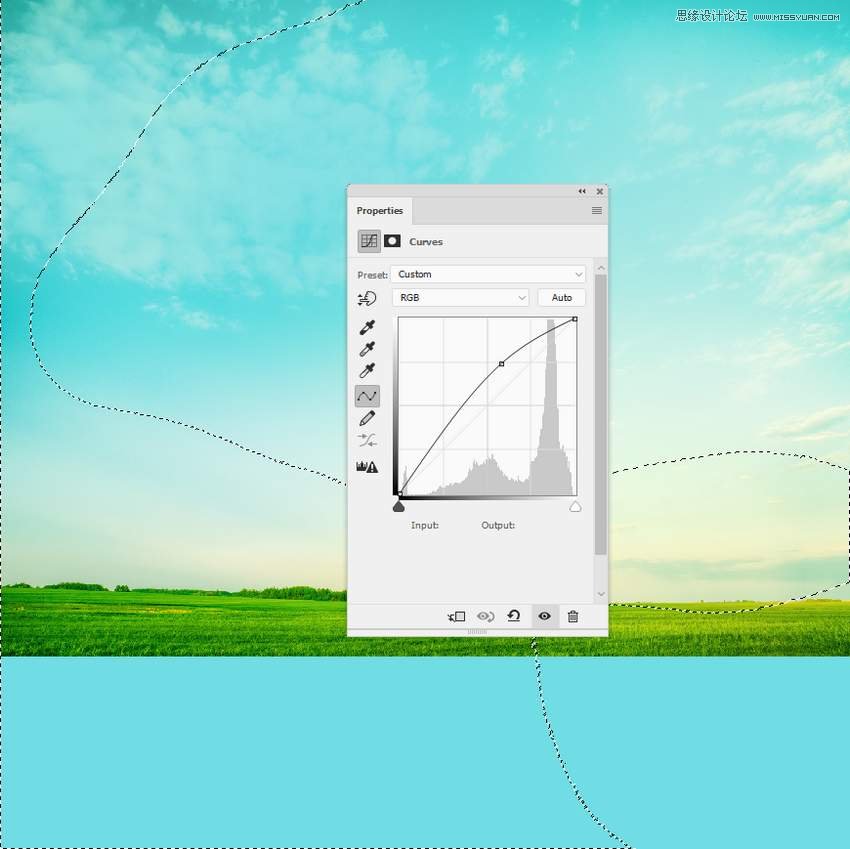
Step 7
On the sky layer, go to Filter > Blur > Gaussian Blur and change the Radius to 4 px. This step is to add some depth to the scene.
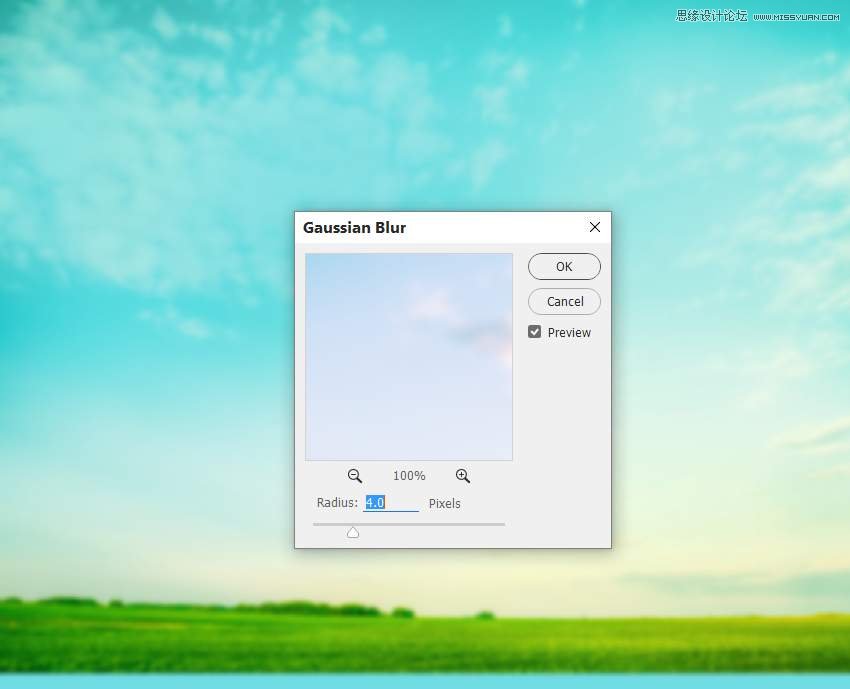
Step 8
Drag the meadow image into the main canvas and place it in the bottom half. Use the Free Transform Tool (Control-T) to change the meadow's perspective. Convert this layer to a Smart Object.

Add a mask to this layer and use a soft black brush to remove the hard edges of the meadow and blend it with the horizon of the sky.

 情非得已
情非得已
-
 Photoshop制作復古風格的老照片效果【英】2018-04-23
Photoshop制作復古風格的老照片效果【英】2018-04-23
-
 Photoshop合成長著創意大樹的長頸鹿【英】2018-04-23
Photoshop合成長著創意大樹的長頸鹿【英】2018-04-23
-
 Photoshop合成冰凍特效的金魚場景【英】2018-02-10
Photoshop合成冰凍特效的金魚場景【英】2018-02-10
-
 Photoshop合成夢幻風格的森林場景【英】2018-02-10
Photoshop合成夢幻風格的森林場景【英】2018-02-10
-
 Photoshop合成正在施法的巫師【英】2018-02-10
Photoshop合成正在施法的巫師【英】2018-02-10
-
 Photoshop制作金屬質感的3D立體字【英】2018-01-09
Photoshop制作金屬質感的3D立體字【英】2018-01-09
-
 Photoshop設計火焰燃燒藝術字教程【英】2018-01-09
Photoshop設計火焰燃燒藝術字教程【英】2018-01-09
-
 Photoshop制作復古風格的老照片效果【英】
相關文章11882018-04-23
Photoshop制作復古風格的老照片效果【英】
相關文章11882018-04-23
-
 Photoshop合成冰凍特效的金魚場景【英】
相關文章34052018-02-10
Photoshop合成冰凍特效的金魚場景【英】
相關文章34052018-02-10
-
 Photoshop制作黃金質感立體字【英】
相關文章7422018-02-10
Photoshop制作黃金質感立體字【英】
相關文章7422018-02-10
-
 Photoshop制作驚艷大氣的3D立體字
相關文章14682018-02-10
Photoshop制作驚艷大氣的3D立體字
相關文章14682018-02-10
-
 Photoshop合成夢幻風格的森林場景【英】
相關文章24492018-02-10
Photoshop合成夢幻風格的森林場景【英】
相關文章24492018-02-10
-
 Photoshop合成正在施法的巫師【英】
相關文章8372018-02-10
Photoshop合成正在施法的巫師【英】
相關文章8372018-02-10
-
 Photoshop制作復古雙重曝光字體
相關文章6532018-01-09
Photoshop制作復古雙重曝光字體
相關文章6532018-01-09
-
 Photoshop制作木地板LOGO刻印效果【英】
相關文章19272018-01-09
Photoshop制作木地板LOGO刻印效果【英】
相關文章19272018-01-09
