Photoshop合成絢麗空中翱翔的仙子【英】(2)
文章來源于 photoshoptutorials,感謝作者 Jenny Le 給我們帶來經(jīng)精彩的文章!Step 8
Place the nebula 1 image over the picture, then change the mode to Hard Light 100%:
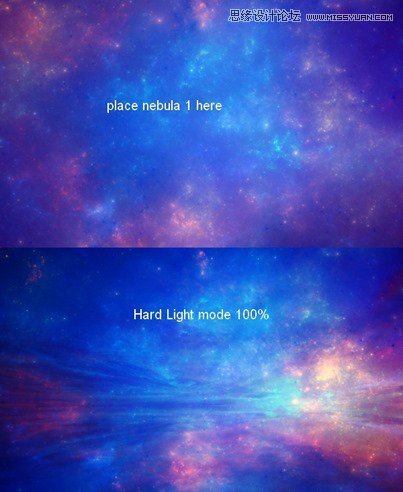
Add layer mask to this one. Use a soft brush to reduce the nebula effect in the sky and on the lake:
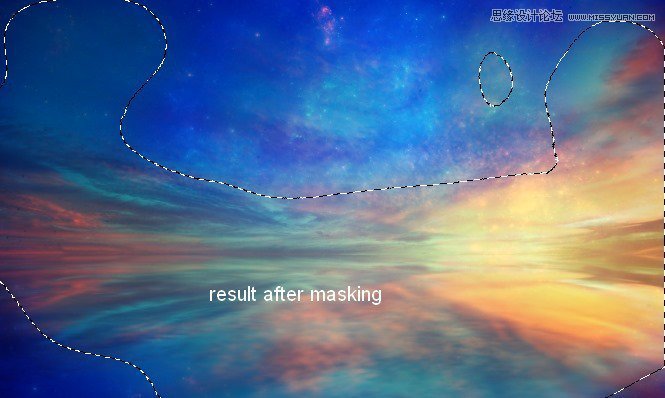
Step 9
Duplicate this layer, flip it vertically and move it down to create reflection for this nebula effect:
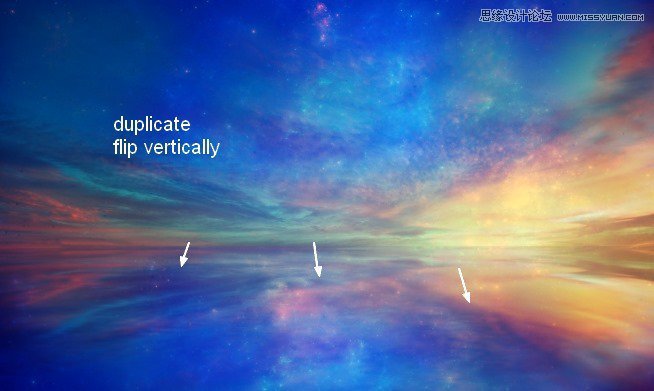
Apply Motion Blur to this layer:
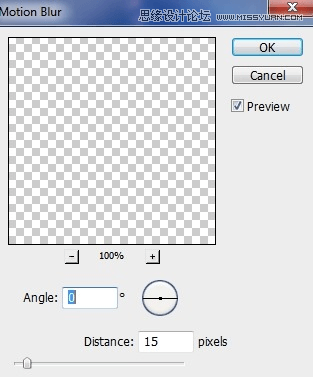
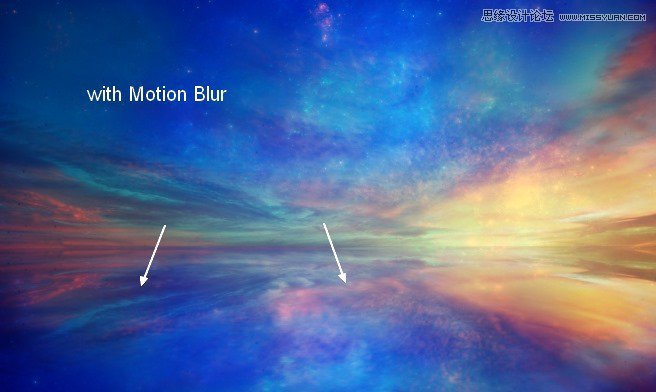
Step 10
Make the nebula 1 layer and its reflection selected then press Cmd/Ctrl+G to create a group for them. Change the mode of this group from Pass Through (default group mode) to Hard Light 100%. Make a Curves adjustment layer on the top of the layers within this group to change the color of the nebula effect:
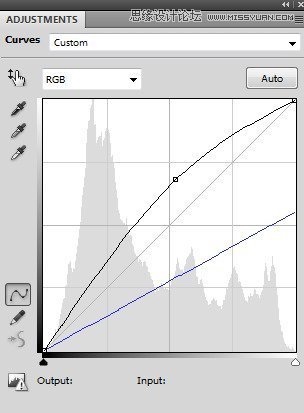
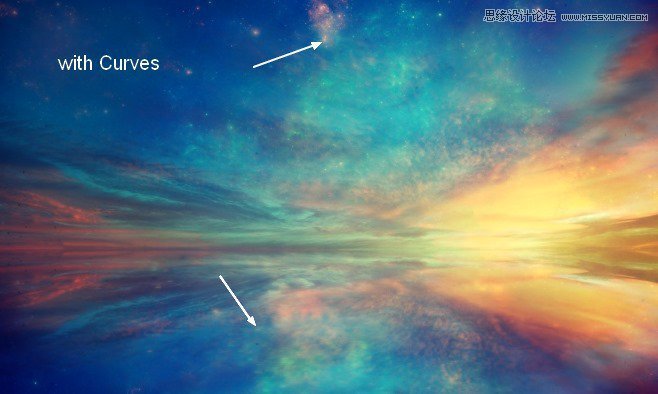
Step 11
I used a Color Balance adjustment layer to make this effect more vibrant:
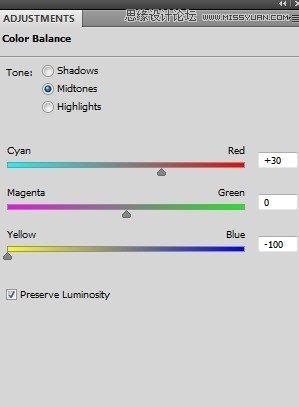
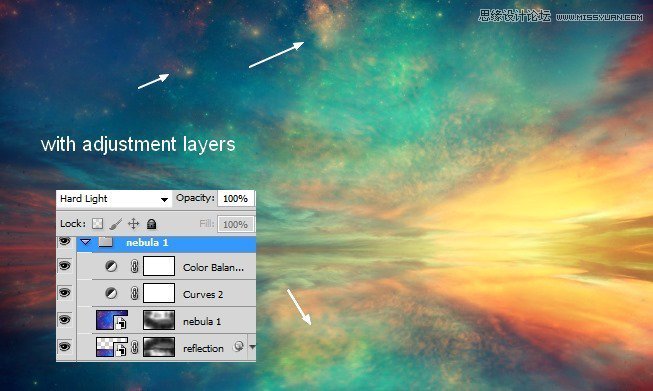
Step 12
Make a new layer on the top (above the nebula 1 group). Change the brush to the cloud ones. I used number 1252, color #fcf5db to paint a cloud at the middle section of the lake:
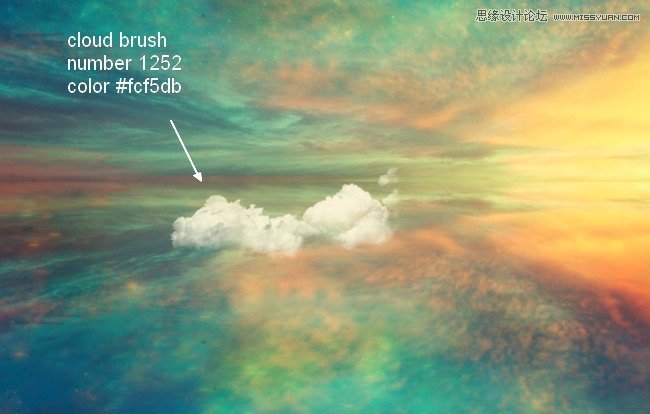
Step 13
Duplicate this layer, move the lower down to make reflection for this cloud after flipping it vertically. Lower the opacity of this reflection layer to 50%:
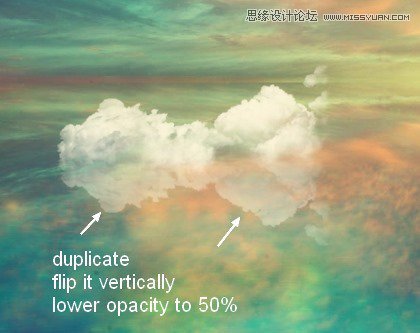
Use layer mask to reduce the top of this reflection then apply Motion Blur :
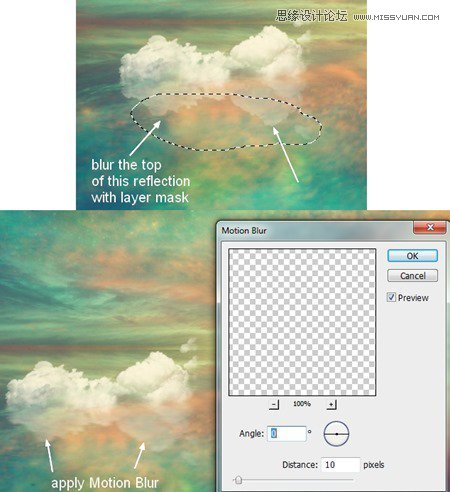
Step 14
I painted another cloud (number 1369) at the right of the first one:

Make reflection for this cloud as done with the first:

Step 15
Paint two other clouds at the left of the first and make reflections for them:
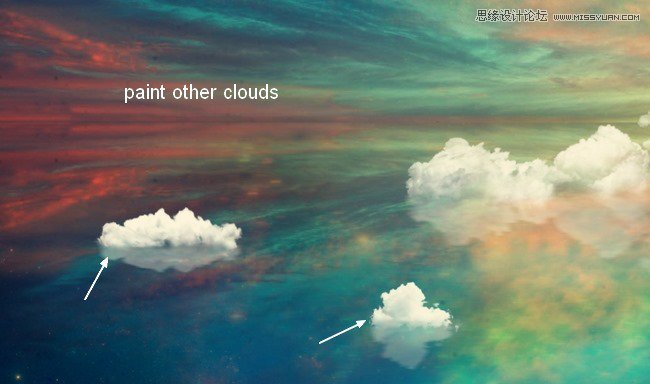
 愛你不要你
愛你不要你
-
 Photoshop制作復(fù)古風(fēng)格的老照片效果【英】2018-04-23
Photoshop制作復(fù)古風(fēng)格的老照片效果【英】2018-04-23
-
 Photoshop合成長著創(chuàng)意大樹的長頸鹿【英】2018-04-23
Photoshop合成長著創(chuàng)意大樹的長頸鹿【英】2018-04-23
-
 Photoshop合成冰凍特效的金魚場景【英】2018-02-10
Photoshop合成冰凍特效的金魚場景【英】2018-02-10
-
 Photoshop合成夢幻風(fēng)格的森林場景【英】2018-02-10
Photoshop合成夢幻風(fēng)格的森林場景【英】2018-02-10
-
 Photoshop合成正在施法的巫師【英】2018-02-10
Photoshop合成正在施法的巫師【英】2018-02-10
-
 Photoshop制作金屬質(zhì)感的3D立體字【英】2018-01-09
Photoshop制作金屬質(zhì)感的3D立體字【英】2018-01-09
-
 Photoshop設(shè)計火焰燃燒藝術(shù)字教程【英】2018-01-09
Photoshop設(shè)計火焰燃燒藝術(shù)字教程【英】2018-01-09
-
 Photoshop制作復(fù)古風(fēng)格的老照片效果【英】
相關(guān)文章11882018-04-23
Photoshop制作復(fù)古風(fēng)格的老照片效果【英】
相關(guān)文章11882018-04-23
-
 Photoshop合成長著創(chuàng)意大樹的長頸鹿【英】
相關(guān)文章13832018-04-23
Photoshop合成長著創(chuàng)意大樹的長頸鹿【英】
相關(guān)文章13832018-04-23
-
 Photoshop合成冰凍特效的金魚場景【英】
相關(guān)文章34052018-02-10
Photoshop合成冰凍特效的金魚場景【英】
相關(guān)文章34052018-02-10
-
 Photoshop制作黃金質(zhì)感立體字【英】
相關(guān)文章7422018-02-10
Photoshop制作黃金質(zhì)感立體字【英】
相關(guān)文章7422018-02-10
-
 Photoshop制作驚艷大氣的3D立體字
相關(guān)文章14682018-02-10
Photoshop制作驚艷大氣的3D立體字
相關(guān)文章14682018-02-10
-
 Photoshop合成夢幻風(fēng)格的森林場景【英】
相關(guān)文章24492018-02-10
Photoshop合成夢幻風(fēng)格的森林場景【英】
相關(guān)文章24492018-02-10
-
 Photoshop合成正在施法的巫師【英】
相關(guān)文章8372018-02-10
Photoshop合成正在施法的巫師【英】
相關(guān)文章8372018-02-10
-
 Photoshop制作復(fù)古雙重曝光字體
相關(guān)文章6532018-01-09
Photoshop制作復(fù)古雙重曝光字體
相關(guān)文章6532018-01-09
