Photoshop制作星光裝飾的圣誕樹【英】(2)
文章來源于 Tutsplus,感謝作者 Marko Kožokar 給我們帶來經精彩的文章!Step 7
Now Right-click on the Temp_1 layer and choose Delete Layer. Then, select the Temp_2 layer and press Control-J on your keyboard to duplicate this layer. After that, go to Filter > Blur > Gaussian Blur and set the Radius to 2.5 px as shown below:

Step 8
Press Control-J on your keyboard to duplicate this layer again, go to Filter > Blur > Gaussian Blur, and set the Radius to 5 px as shown below. Then, press Control-J on your keyboard once more, go to Filter > Blur > Gaussian Blur, and set the Radius to 9.5 px as shown below:
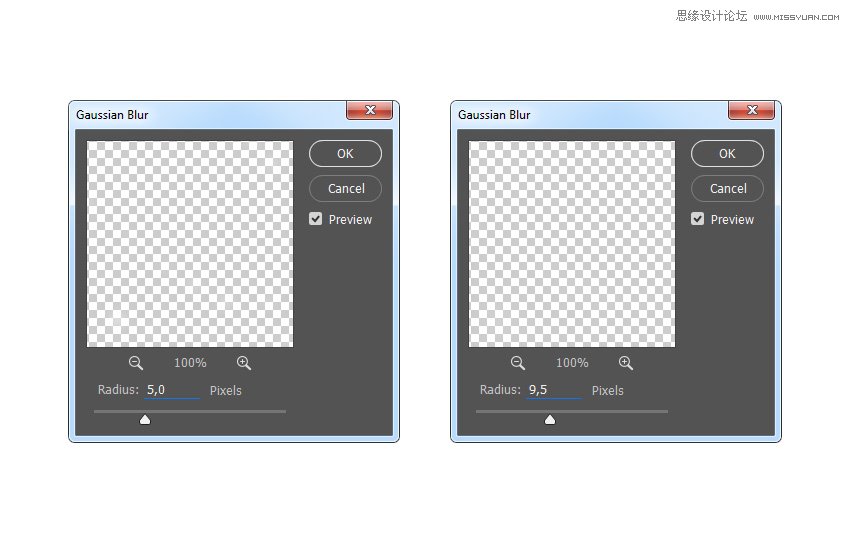
Step 9
Now press Control-J on your keyboard twice to duplicate this layer twice. Then, go to Filter > Blur > Gaussian Blur and set the Radius to 55 px as shown below:
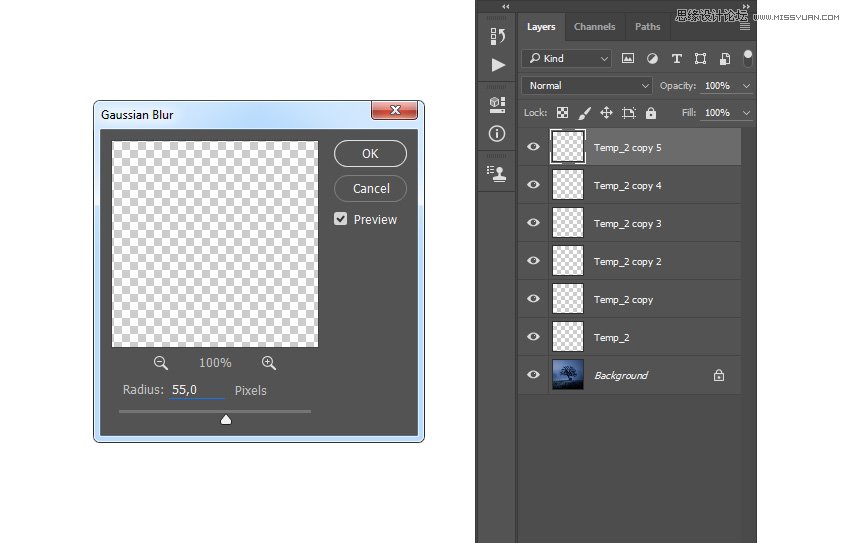
Step 10
Press Control-J on your keyboard twice again to duplicate this layer two more times. Then, Shift-click on the Temp_2 layer to select all layers between, and then press Control-E to merge them into one layer.
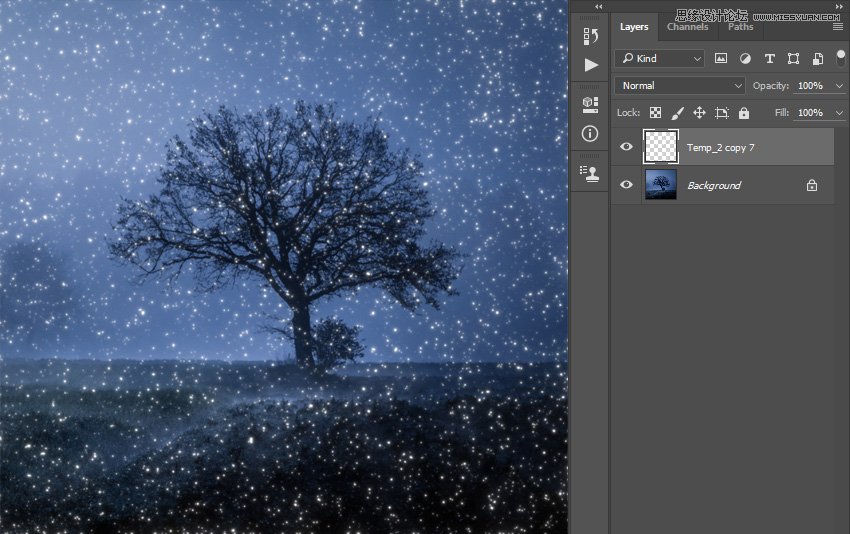
Step 11
Press Control-J on your keyboard to duplicate this layer, go to Filter > Blur > Gaussian Blur, and set the Radius to 7 px as shown below. Then, press Control-J on your keyboard once more, go to Filter > Blur > Gaussian Blur, and set the Radius to 28 px.
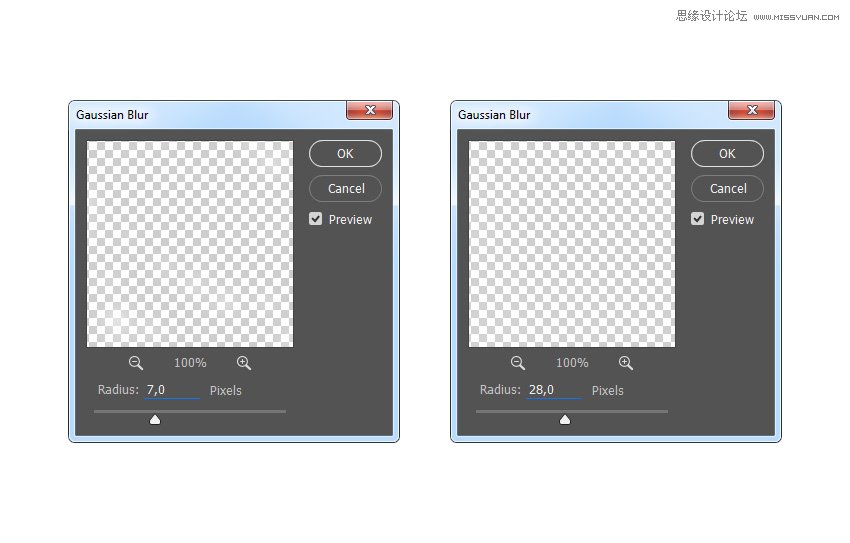
Step 12
Now Shift-click on the Temp_2 copy 7 layer to select all layers between, and press Control-E on your keyboard to merge them into one layer. Then, name this layer Sparkles_1.
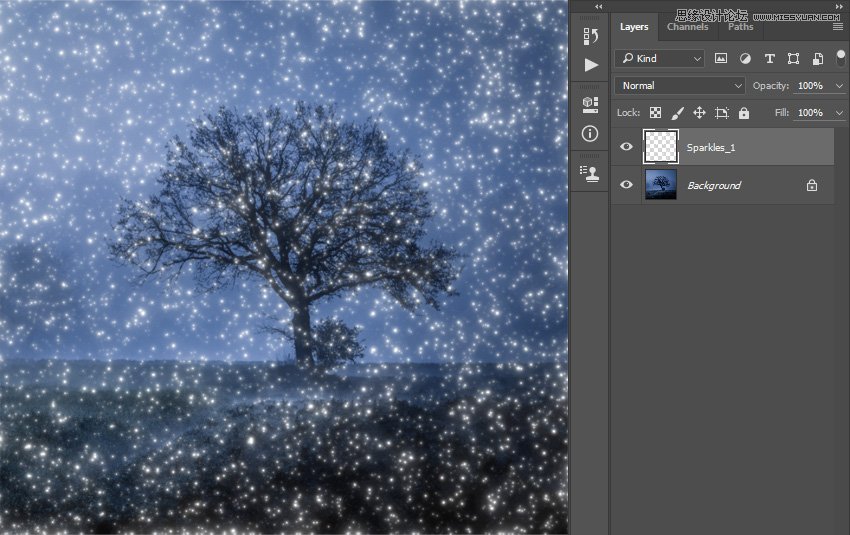
Step 13
Now we are going to add more sparkles. Go to Layer > New > Layer to create a new layer and name it Temp_1.
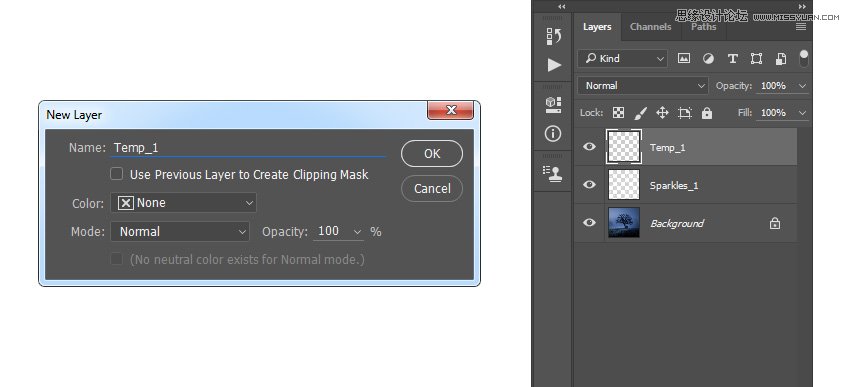
Step 14
Set the foreground color to #000000, go to Edit > Fill, and set Contents to Foreground Color, Mode to Normal, and Opacity to 100% as shown below:
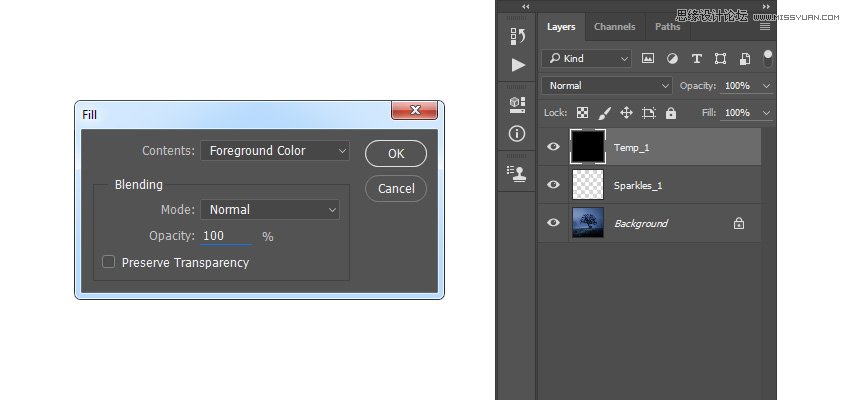
Step 15
Now go to Filter > Pixelate > Mezzotint and set the Type to Coarse Dots as shown below:
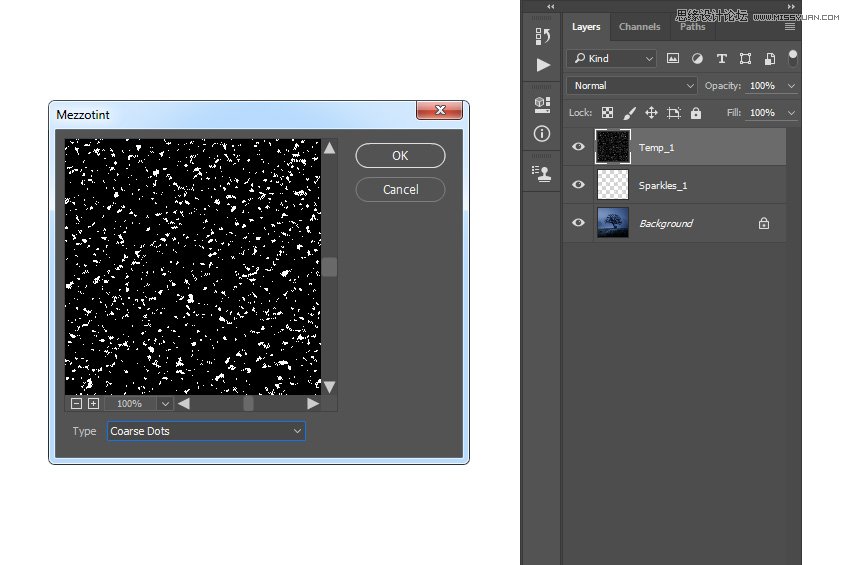
 愛你不要你
愛你不要你
-
 Photoshop制作復古風格的老照片效果【英】2018-04-23
Photoshop制作復古風格的老照片效果【英】2018-04-23
-
 Photoshop合成長著創意大樹的長頸鹿【英】2018-04-23
Photoshop合成長著創意大樹的長頸鹿【英】2018-04-23
-
 Photoshop合成冰凍特效的金魚場景【英】2018-02-10
Photoshop合成冰凍特效的金魚場景【英】2018-02-10
-
 Photoshop合成夢幻風格的森林場景【英】2018-02-10
Photoshop合成夢幻風格的森林場景【英】2018-02-10
-
 Photoshop合成正在施法的巫師【英】2018-02-10
Photoshop合成正在施法的巫師【英】2018-02-10
-
 Photoshop制作金屬質感的3D立體字【英】2018-01-09
Photoshop制作金屬質感的3D立體字【英】2018-01-09
-
 Photoshop設計火焰燃燒藝術字教程【英】2018-01-09
Photoshop設計火焰燃燒藝術字教程【英】2018-01-09
-
 Photoshop制作毛茸茸的圣誕節字體【英】
相關文章8882017-12-16
Photoshop制作毛茸茸的圣誕節字體【英】
相關文章8882017-12-16
