Photoshop合成創意的英雄戰斗場景教程【英】(5)
文章來源于 photoshoptutorials,感謝作者 photoshoptutorials 給我們帶來經精彩的文章!Step 41
Import the Lightning brush. Create a new layer and make a white lightning between the hands of the our guy. If needed add a layer mask and hide the hard edges that the brush may have.
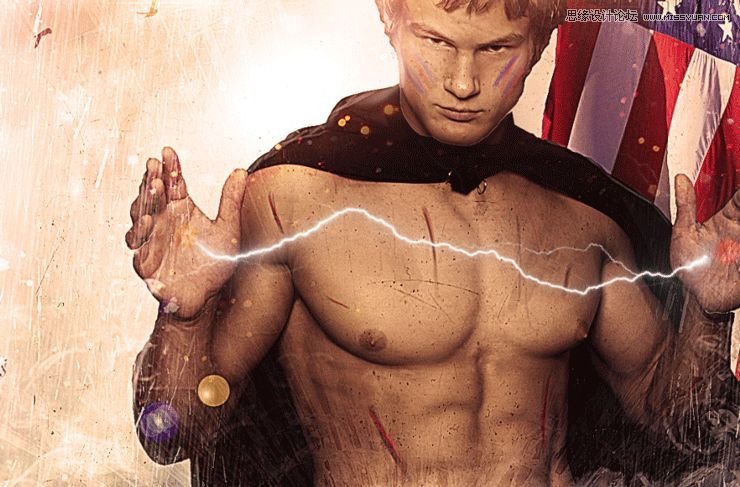
Step 42
Double click the lightning layer and use the following options for the layer style.
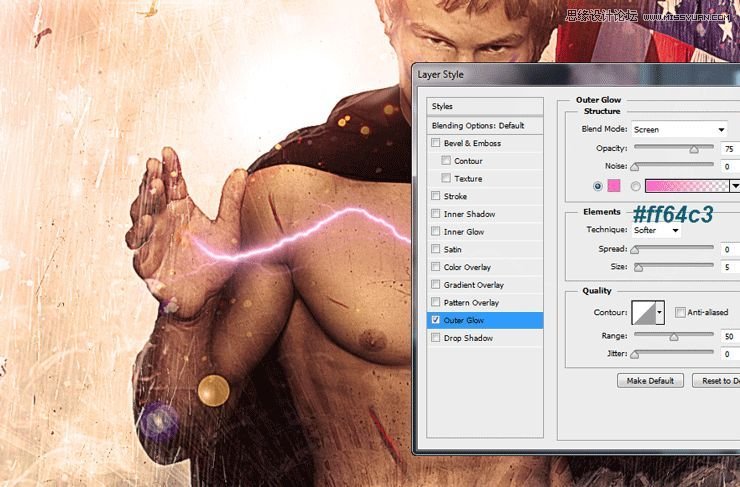
Step 43
Create three more layers and on each paint a different lightning between the hands of the guy. Apply to each the same layer style as we did in the previous step.

Step 44
Create a new layer and change the blending mode to Overlay. Choose a round soft brush at 30% Opacity and paint a bit of light over the face of our guy.
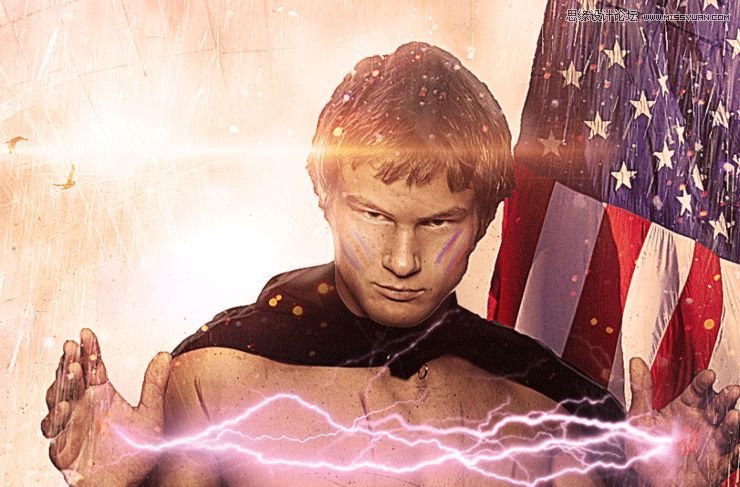
Step 45
Create a new layer and change the blending mode to Overlay. Choose a standard chalk brush and change the Opacity to 30%. Lower the size to 3 pixels and scribble some details in the areas indicated below.
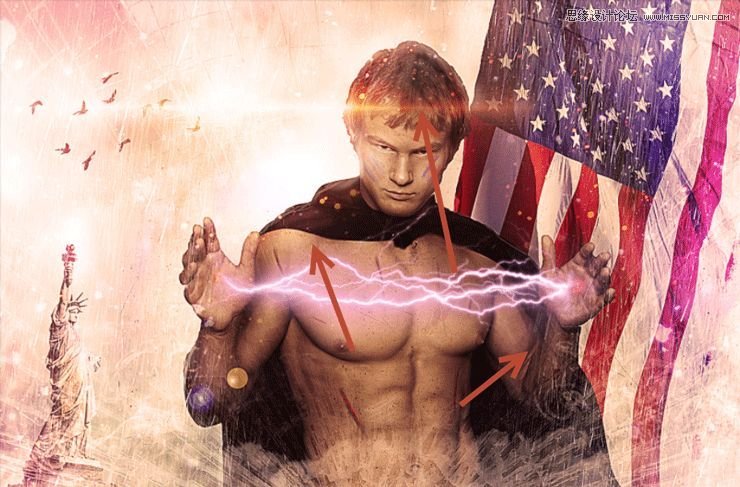
Step 46
Create a new Hue/Saturation adjustment layer and lower the Saturation to -69. Click on the layer mask of the Hue/Saturation adjustment layer and press D to make the colors default and Alt + Backspace to fill the mask with black. Now with a round soft brush at 100% Opacity paint over the hair to reveal the saturation effect only here.

Step 47
Create a Curves adjustment layer and drag the white curve down to darken. Fill the layer mask with black and again paint with a white brush over the hair. Now we have a nice black hair.

Step 48
Create another new layer and change the blending mode to Overlay. Select a round soft brush and increase the size to 50 pixels. Lower the opacity to 20% and paint a couple of times over the abs (especially over the six pack), biceps, hands and face.
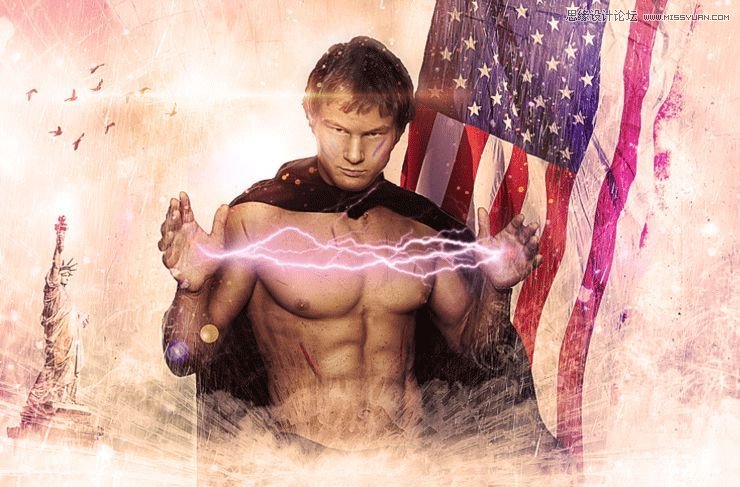
Final Results
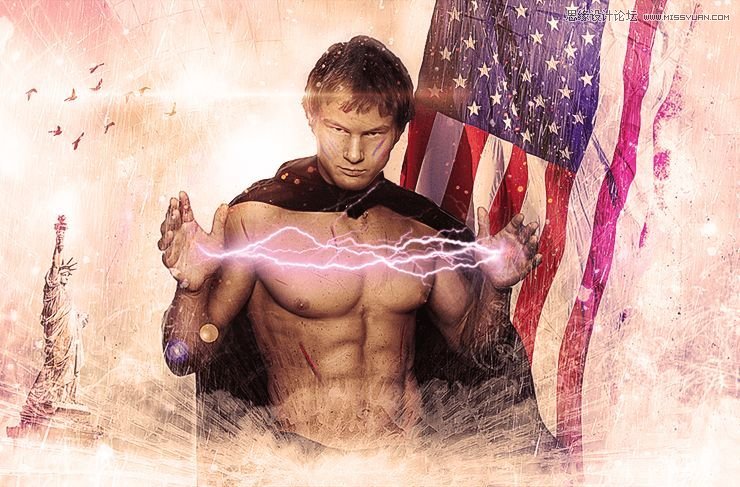
 愛你不要你
愛你不要你
-
 Photoshop制作復古風格的老照片效果【英】2018-04-23
Photoshop制作復古風格的老照片效果【英】2018-04-23
-
 Photoshop合成長著創意大樹的長頸鹿【英】2018-04-23
Photoshop合成長著創意大樹的長頸鹿【英】2018-04-23
-
 Photoshop合成冰凍特效的金魚場景【英】2018-02-10
Photoshop合成冰凍特效的金魚場景【英】2018-02-10
-
 Photoshop合成夢幻風格的森林場景【英】2018-02-10
Photoshop合成夢幻風格的森林場景【英】2018-02-10
-
 Photoshop合成正在施法的巫師【英】2018-02-10
Photoshop合成正在施法的巫師【英】2018-02-10
-
 Photoshop制作金屬質感的3D立體字【英】2018-01-09
Photoshop制作金屬質感的3D立體字【英】2018-01-09
-
 Photoshop設計火焰燃燒藝術字教程【英】2018-01-09
Photoshop設計火焰燃燒藝術字教程【英】2018-01-09
-
 Photoshop合成冰凍特效的金魚場景【英】
相關文章34052018-02-10
Photoshop合成冰凍特效的金魚場景【英】
相關文章34052018-02-10
-
 Photoshop合成夢幻風格的森林場景【英】
相關文章24492018-02-10
Photoshop合成夢幻風格的森林場景【英】
相關文章24492018-02-10
-
 Photoshop設計火焰燃燒藝術字教程【英】
相關文章7612018-01-09
Photoshop設計火焰燃燒藝術字教程【英】
相關文章7612018-01-09
-
 Photoshop合成城市被流星攻擊場景【英】
相關文章7142017-12-12
Photoshop合成城市被流星攻擊場景【英】
相關文章7142017-12-12
